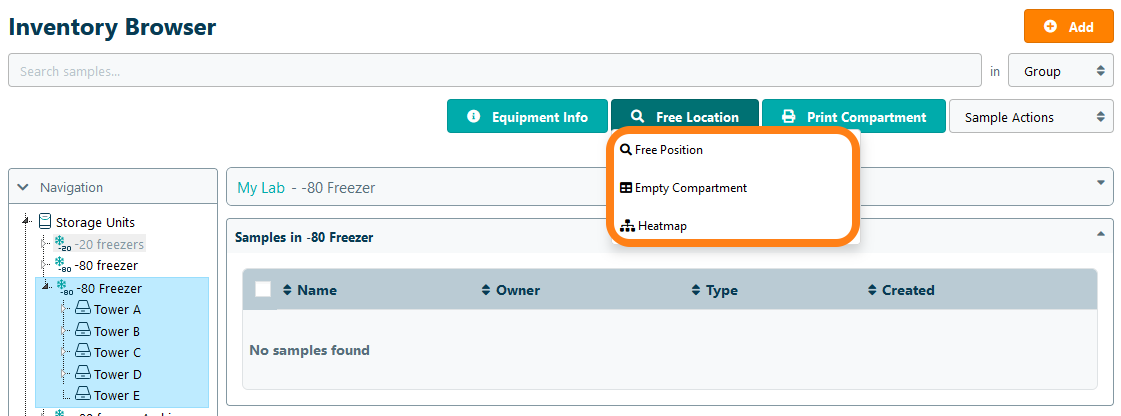Finding Free Compartments
Important Notice - In June 2024, we released a new version of our Inventory system. Updated documentation for the Inventory is available in our new Support Portal. All documentation for the entire eLabNext platform will be fully migrated to the new Support Portal over the course of 2024. Start using the new Inventory documentation.
To find an open location for storing samples in the lab inventory, navigate to the Inventory Browser under the Inventory tab. Select the storage unit or compartment in the navigation tree and click Free Location.
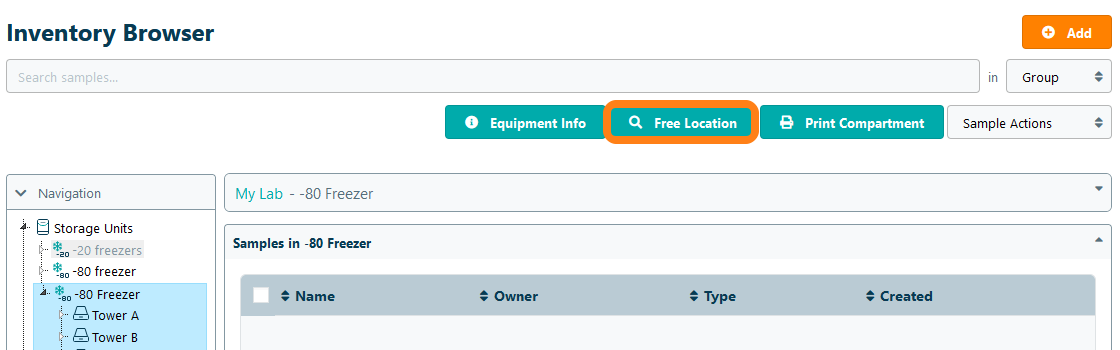
Select one of the three options from the dropdown menu:
- Free Position - finds a specified number of consecutive free positions in a box
- Empty Compartment - finds an empty compartment in which no samples are stored
- Heatmap - generates a heatmap overview of used storage capacity per compartment