Updating Compartments
Important Notice - In June 2024, we released a new version of our Inventory system. Updated documentation for the Inventory is available in our new Support Portal. All documentation for the entire eLabNext platform will be fully migrated to the new Support Portal over the course of 2024. Start using the new Inventory documentation.
To update an existing compartment, navigate to the Inventory Browser and right-click on a compartment in either the navigation tree or the compartment panel. Select Edit to open the compartment's configuration settings.
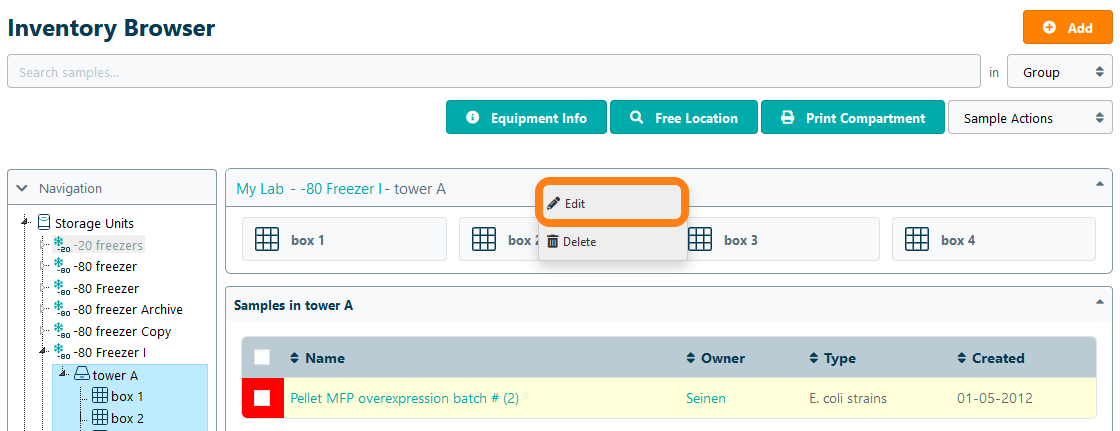
When updating a sample container (ex. a box), users can change the compartment name, the numbering of positions in the compartment, and the compartment orientation. When updating a segment (ex. a drawer or tower), users can change the compartment name and limit the number of compartments that can be added within the compartment being updated.
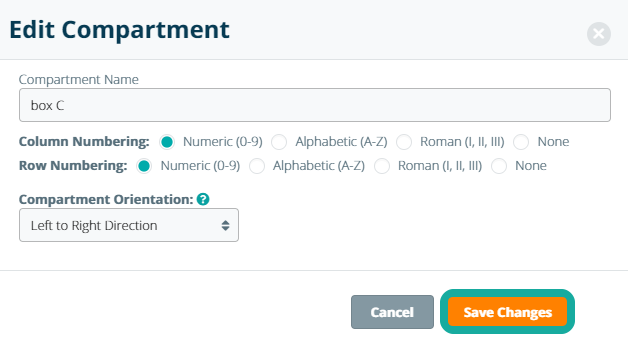
Click Save Changes to apply these settings. Note: updates to compartment type or storage unit configuration settings will not affect existing compartments. Changes made via the above steps will only affect the configuration of newly added compartments.