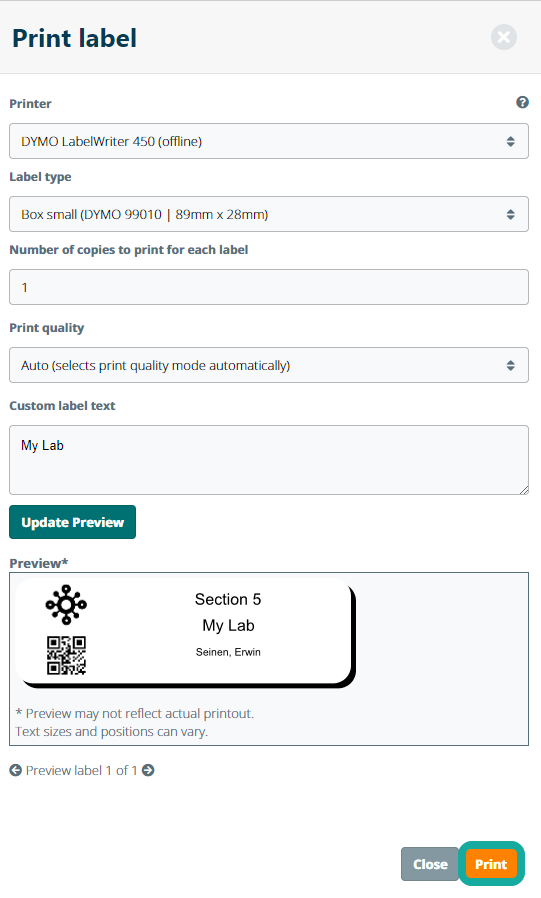Printing Compartment Barcode Labels
Important Notice - In June 2024, we released a new version of our Inventory system. Updated documentation for the Inventory is available in our new Support Portal. All documentation for the entire eLabNext platform will be fully migrated to the new Support Portal over the course of 2024. Start using the new Inventory documentation.
To print a compartment barcode, navigate to Inventory – Inventory Browser and select a storage unit or compartment from the navigation tree. Click the Print Compartment button and select the Print Label option from the dropdown. Note: this option is only available if you have enabled the DYMO LabelWriter or ZPL Printer add-ons in the Marketplace.
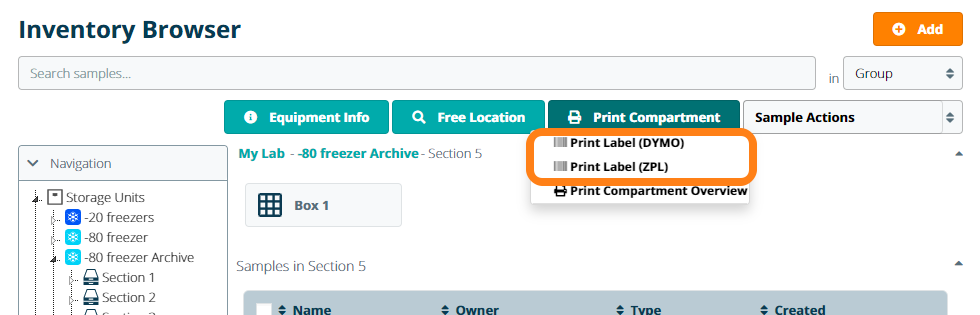
Choose one of the system template labels or add a custom label including a 2D barcode and click Print to print the barcode label.