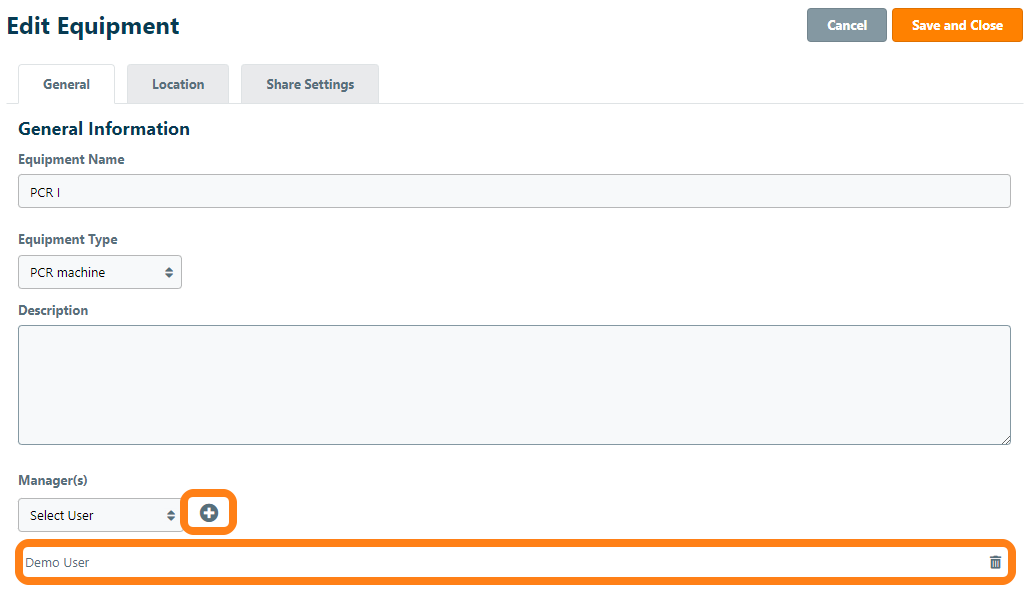Validating Equipment
Important Notice - In June 2024, we released a new version of our Inventory system. Updated documentation for the Inventory is available in our new Support Portal. All documentation for the entire eLabNext platform will be fully migrated to the new Support Portal over the course of 2024. Start using the new Inventory documentation.
When equipment validation has been activated for a device, periodic validation, calibration and maintenance events can be scheduled. Browse to Configuration – Equipment and select the device from the list. Click on Validate on the equipment information sheet to register a validation. If equipment validation is not yet active, update the equipment and activate the validate equipment option.
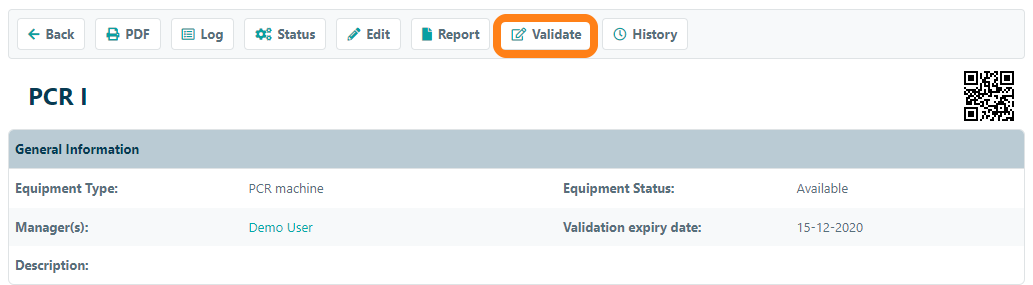
Enter de validation date and upload a validation report. Set the validation expiry date and automatically send notifications to the equipment manager when the device requires validation. Click Save to log the validation event. In the History, you can find back the log of all past validation events.
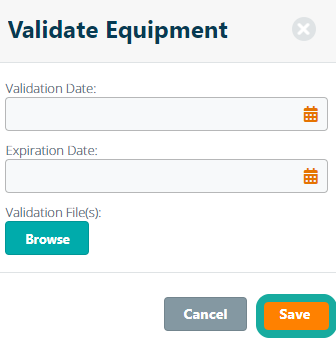
Adding an equipment manager
If the validate button is not present make sure you are assigned as the equipment manager. To do so, navigate to Configuration - Equipment, select the manager from the drop-down menu and click the add button (+). Then click Save and Close, now the Validate button is available.